Join the Sherlock Center Community
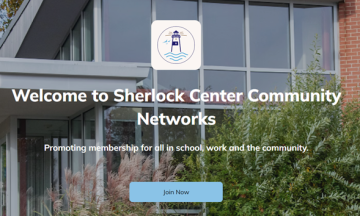
- After clicking the button above, you’ll be on the Sherlock Center Community Network page. Click “Join Now.”
- It will ask you to create an account using your first and last name, email and password.
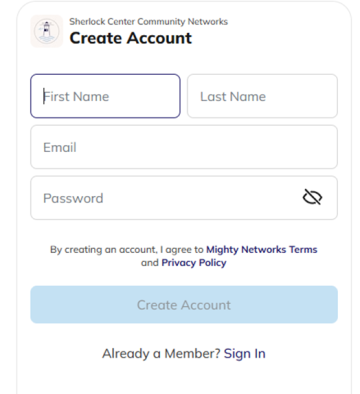
You will see five questions to answer, and the moderator will decide if you can join based on your answers.
- Once the moderator accepts you into the Sherlock Center Community, you will receive a confirmation email. Then you can choose another network to join.
